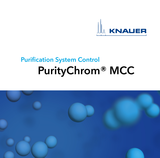-

Definition of variables in the Time Control File
-
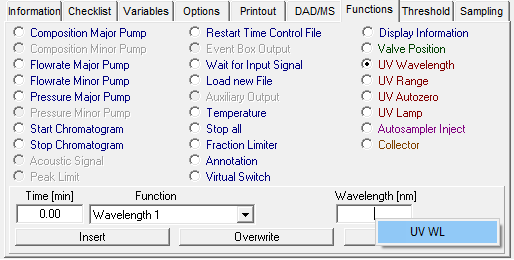
Adding a variable parameter to the time control file
-
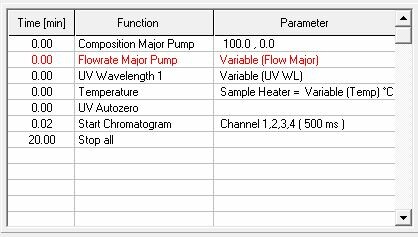
Variable parameters in the timetable
-

Variables in a sequence table
-
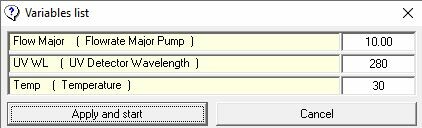
Variables in a single run
The variables functions allow you to freely adjust certain parameters in a method flexibly upon starting the method or when creating sequences. Hence you can run different applications with just one method or screen quickly the most important method parameters.
Variables have to be defined in the Time Control File in the tab „Variables“. Here you should decide which parameters you would like to hold flexible and give them a short name as well as a default value. Don´t forget to push the button „insert“ to save your settings.
To add a variable to your method, go to the tab „Functions“ in the Time Control File and choose the function related to your variable. With a long-term left mouse click in the parameter field, a shortcut will be opened with the short name of your defined variable. After clicking on the short name and inserting the function in your time control file, the variable will be shown in the timetable of the method.
If you start a method including variables as a single run, a window will be opened before the method is executed, in which you can change the values for your defined variables.
Suppose you add a method including variables in a sequence table. In that case, new columns will be automatically added to the sequence table, in which you can change the settings for your defined variables. This option enables you a quick screening of method parameters and thus a fast optimization of your method.
The following parameters could be used as variables in PurityChrom:
Solvent Composition Major / Minor
Flowrate Major / Minor
Wavelength (UVD/DAD)
Mass (MS)
Channel No.
Threshold value
Valve position
Limiter value
Collector position
Temperature
Function Time
Time Shift
You can find a short tutorial about variables in PurityChrom 5 here:
Defining variable factors for chromatography in CDS software PurityChrom® 5.9 - YouTube