Science with Passion
Application No.: VTN0036 Version 1 09/2024
Automation of HPLC vial reading using barcode scanners –
instructions for the chromatography software
K. Folmert, G. Greco; folmert@knauer.net
KNAUER Wissenschaftliche Geräte GmbH, Hegauer Weg 38, 14163 Berlin

Photo: KNAUER
Summary
The time of well-trained and motivated laboratory staff is more valuable today than ever before. This technical note depicts a possibility for increasing sample throughput and time savings for the laboratory staff. We show a simple and cost-effective workflow to avoid errors associated to manual typing of vial information. With automatic sample readers, an identity (ID) can be assigned to a sample in a database. This ID can then be elegantly imported into chromatography software using the scanner and subsequently used to create a sequence automatically. Data integrity is increased in everyday laboratory work.
Introduction
The variety of tasks in analytical laboratories is constantly increasing and the tasks are becoming even more complex. Especially in routine laboratories, regulated environments or laboratories that have committed themselves to the 12 rules of green laboratory practice [1], perfect sample documentation is essential. At the same time, the demands on data integrity and risk management are becoming ever greater. Automation is becoming increasingly important, and the integration of a laboratory information management system (LIMS) is standard, especially in large laboratories. However, a sample reader can also take a big step towards automation with little financial and time expenditure. Here, we show a simple workflow to manage ID information on HPLC glas vials. The vials can be purchased already coded with 1D, 2D or QR code. Alternatively, ID labels can also be generated, printed and then attached to all sample containers. This solution offers many advantages in terms of data integrity and amount of information.
The replacement of the error-prone manual labelling with a sharpie eliminates the danger to smudge the label in contact with fingers, when stored in the refrigerator or freezer. There is no need for extra sticking with adhesive tape. Serious errors due to illegibility that result in expensive repetitions can be avoided.
As additional benefit, a sample ID allow more information to be stored on the HPLC vial in comparison to classical labels. When using a sample ID, any amount of information can be assigned to it and stored in a LIMS, an (Excel) database or a digital laboratory journal. Properly integrated into the work processes, a sample reader and the use of a sample ID can also meet the highest data security requirements in a regulated environment. Even blind sample measurements in test laboratories and anonymous samples with sensitive content can be handled securely across many employees and work steps.
Single Vial Reader
The simplest and most cost-effective variant for such automation is a small plug and play single vial reader. Here, a numerical code, which is encrypted as a 1D or 2D code, is read from the bottom or edge of the vial by holding the vial over the reader for one second. The numerical code is transferred directly into any open writing tool such as LIMS, MS Word, MS Excel, CSV or into the chromatography software. An automatic Tab or e.g. Enter can also be set after scanning to make it easier filling in tables. With some scanners, it is possible to set in advance whether and how often the same code can be read in succession. It is therefore possible to enter the value into the HPLC sequence, a database and a laboratory journal with a single hand movement. The initial installation of the device is usually very simple. A USB cable is both charger and data cable. A single vial reader is connected via plug-and-play and installs itself within a few seconds. The intuitive operation usually makes instruction or manuals unnecessary. Once the basic settings have been made, a workflow can be established. The biggest step is often the digital storage of sample data. In the simplest case, a digital laboratory notebook can be used for individual users. For working groups and smaller companies, for example, split Excel spreadsheets are suitable, where all important information such as date, name, solvent, concentration, expiry date, methods, history, etc. can be assigned to the sample ID. More and more companies are also using a laboratory information management system (LIMS). This offers the option of generating ID codes directly and printing suitable labels, particularly useful when sensitive data needs to be encrypted. A sample can be divided into several aliquots, for example to distribute it to several analytical teams and methods as part of an analytical core facility. These aliquots can also be coded and assigned without any risk of confusion. This ensures the traceability of the sample, even up to invoicing in the accounting department.
Scan in Chromatography Software
While scanners are often part of everyday life in biological and medical laboratories, hardly anyone has used this option for chromatography to date. Here, too, there are only advantages. HPLC vials can either be inexpensively labeled with a sample ID using a label printer, or pre-labeled vials can be purchased. These are available in different versions, with QR or 2D code on the base or 1D, 2D or QR code on the edge of the vial.
When filling the autosampler, the vial is picked up anyway and only takes a short detour to the scanner, which is installed on the same measuring computer. The scan is always performed at the point where the mouse cursor is currently located. It does not matter whether the cursor is in an Excel spreadsheet, an CSV file, an ASCII document, a word document, an e-mail, a LIMS database or in chromatography software. A scan in the method description in the chromatography software is just as possible (Fig. 1) as in the sample ID field in a single run (Fig. 2 and 5) or in the sequence (Fig. 3 and 6) . Three more detailed examples of different chromatography softwares are shown ....
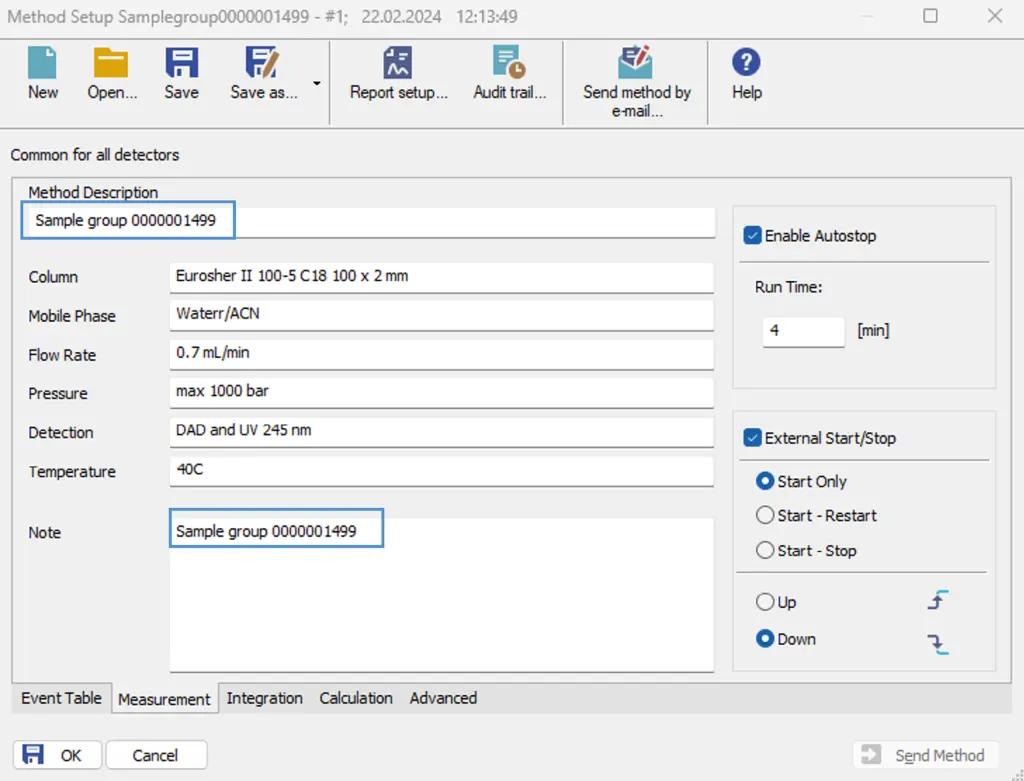
Fig. 1 Method setup window of ClarityChrom® 9.0. The scanned sample ID can be used in the notes, the method description or even in the file name.
Scan in ClarityChrom® 9.0
It is possible to use a scanner in ClarityChrom®, regardless of which version and configuration is used. Scanning is possible in every input field. For example, a batch or rack ID or even a substance class for which this method is used can be assigned in the method description (Fig. 1) . A scan can also be performed directly in the filename and the method named accordingly.
In the single analysis window (Fig. 2) , it is conceivable to use the scanner ID and, for example, the batch number as a sample (Fig. 2.1) . The scanned numbers also appear in the method name and in the file name
(Fig. 2.2) , which is made up of the increments for date and time as well as the sample ID and sample (Fig. 2.3) .
With a larger sample throughput, it is usually reasonable using an autosampler, which makes it possible to create sequences. Here, it makes most sense to use a scanner to record a sample ID (Fig. 3.1) . Each HPLC vial is moved past the scanner when filling the autosampler. The mouse cursor automatically moves down one line in the column after each scan, which automatically fills in the other details. To do this, the user options for the sequence table must be adjusted in the software settings (Fig. 4) . After each scan, the scanner sends an ”enter” keystroke to the software. This option is only available from ClarityChrom® version 9.0 onwards.
Once all rows are available, you can start scanning the sample assignment at the top of the sample column (Fig. 3.2) . The batch assignment can also be made by scan in the method name (Fig. 3.3) and the report template (Fig. 3.4) .
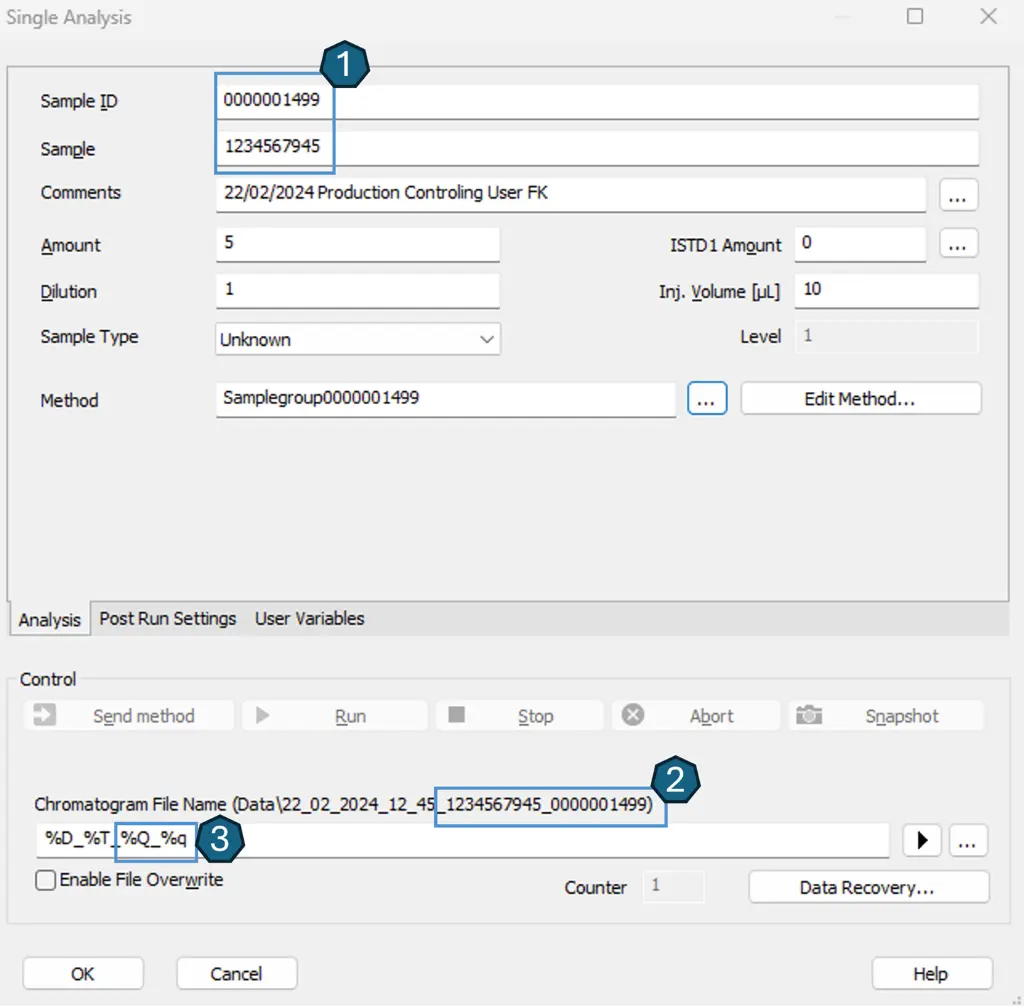
Fig. 2 In the single analysis window in ClarityChrom® 9.0, the scanner can be used for the sample ID and sample (1). Both details should be part of the file name (2) and should therefore be selected as increments (3).
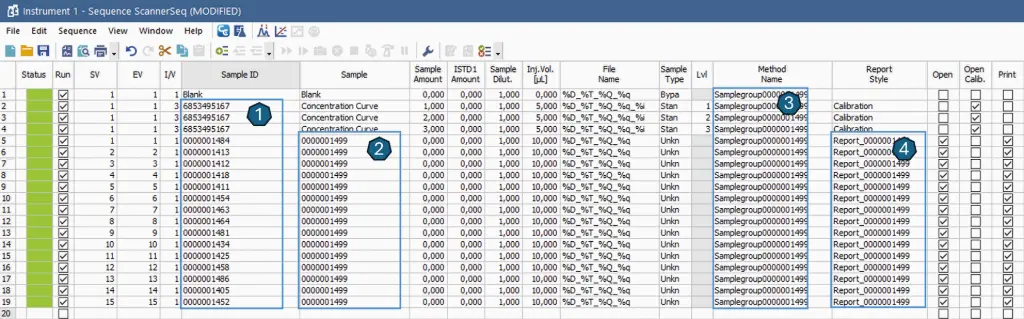
Fig. 3 In the sequence window of ClarityChrom® 9.0, there are at least 4 options for using a scanner. Again, the sample ID (1) and sample (2) can be found here, as well as the assignment of the method name (3) and the report template (4) to the sample class.
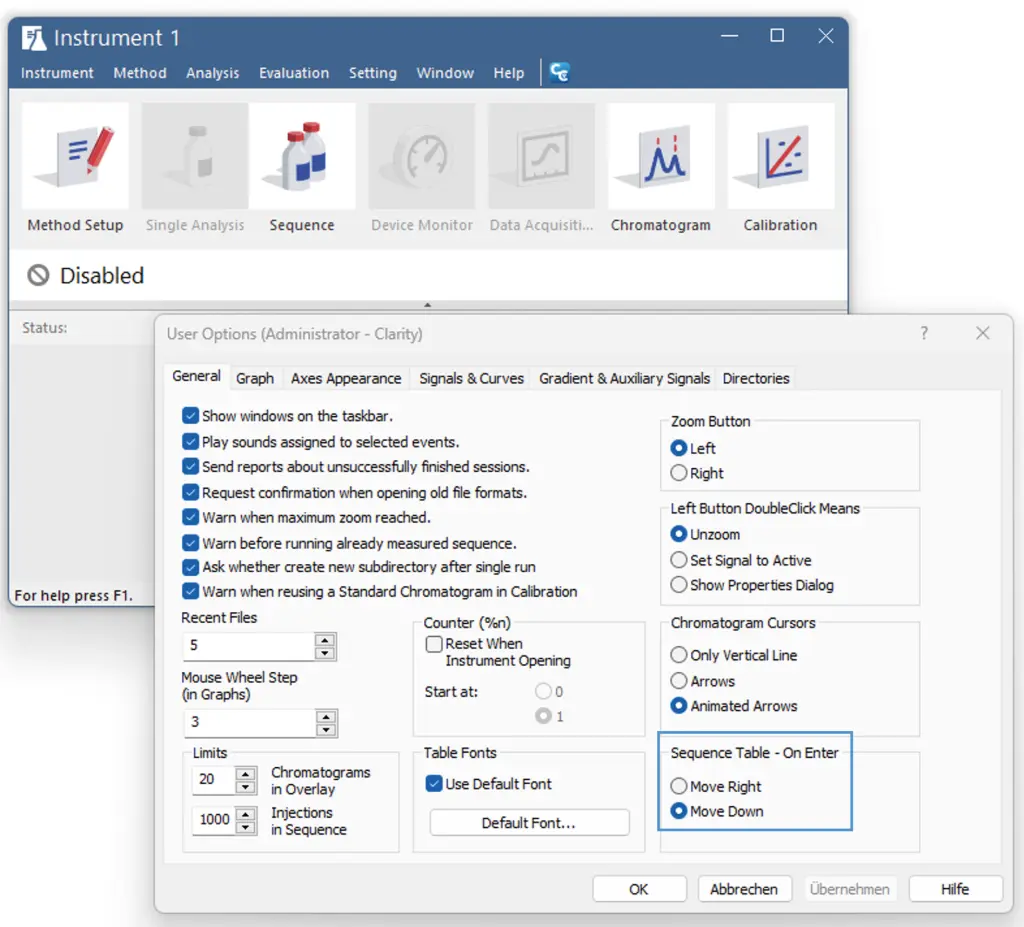
Fig. 4 To enable smooth filling in the sequence table, it makes sense to define in the user options that a new line should be opened with Enter. The scanner inserts the Enter command after each scan of the sample ID, for example.
Scan in OpenLab CDS 3.2
Similar to ClarityChrom®, in OpenLab and its predecessors can also be scanned into any write field. Both the acquisition and the processing method name can be assigned to the substance class by ID (Fig. 5.2) . The sample ID can also be filled in by a scan, both in the single sample analysis window (Fig. 5.1) and in the sequence (Fig. 6) . The corresponding ID should also appear here by increments in the file name (Fig. 5.2) to enable simple assignment of the analysis to the batch/sample rack and the individual sample. In the sequence, you also have the option of making a reference in the box with the name label, for example to the scanned ID of the employee carrying out the analysis or the separation column used (Fig. 6) .
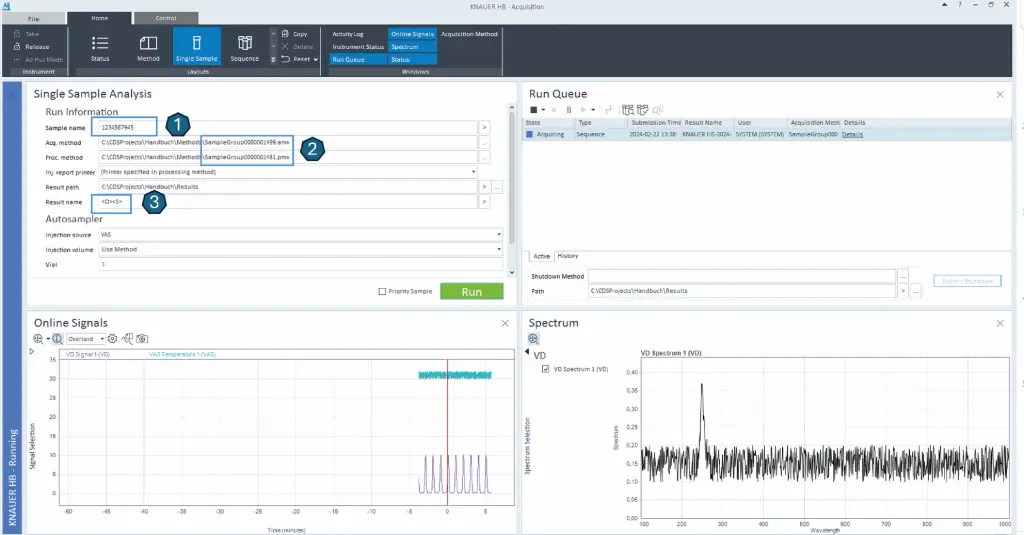
Fig. 5 In the single sample analysis window of OpenLab CDS, the scanner can make it easier to enter the sample ID (1) using increments (3). The method name can also be assigned to the substance class, the batch, the laboratory employee or the rack using a scanned ID (2).
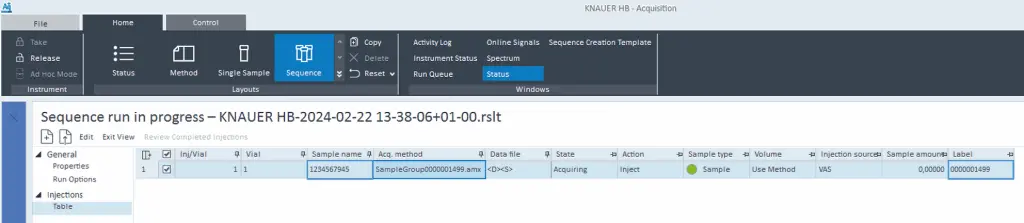
Fig. 6 When creating a sequence with OpenLab CDS, further assignments can be made in the label window in addition to the sample ID and the method assignment. Information on the batch, the laboratory employee, the substance class or even the rack can be recorded here using a space-saving scanned ID. This information can also be found later in the report.
Scan in PurityChrom® 6
Regardless of whether biomolecules are to be purified using FPLC [ VTN0006, VTN0026], or, for example, CBD from cannabis is to be enriched using preparative HPLC [ VPH0073], the resulting costs for errors are much higher in the preparative area than in analytical HPLC. If a batch has to be discarded due to mix-ups or uncertainties, the solvent costs and the value of the raw materials add up in addition to the long working time. It therefore makes sense to code the samples not only for the collected fractions,
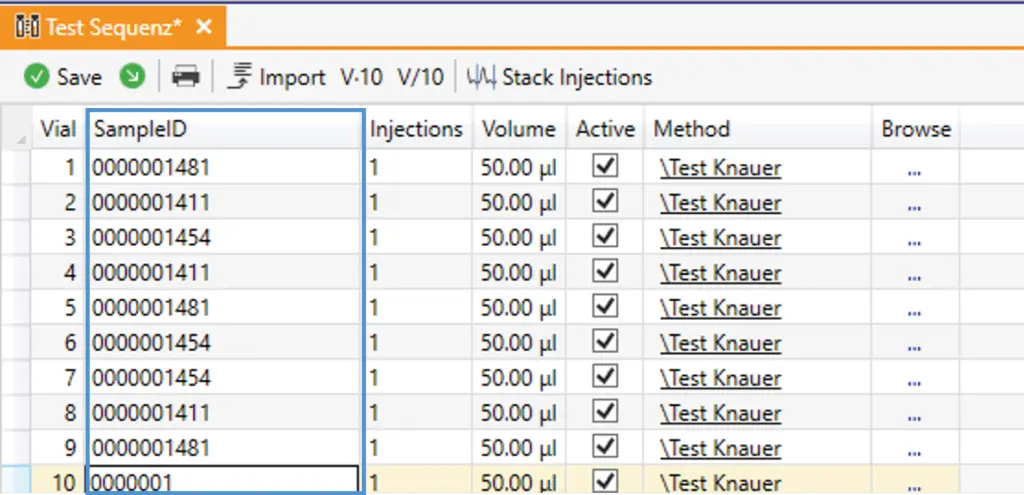
Fig. 7 In the sequence window of PurityChrom® 6, the sequence can be filled in automatically by scanning the sample ID field.
Material and Methods
|
Instrument |
Description |
Article No. |
|
Software |
ClarityChrom® 9.0.0 – Single Workstation with autosampler control |
|
|
Software |
OpenLab CDS Workstation |
|
|
Software |
PurityChrom® 6 Volllizenz |
Conclusion
Commissioning, including unpacking of a scanner, only takes a few minutes and can then significantly improve the user's workflow, the security of the data and therefore the effectiveness of the entire laboratory. The possible uses of barcode scanning for a wide range of applications for HPLC purification and analysis are well supported by the different chromatography software packages. In this publication, this has been demonstrated for the two analytical software packages ClarityChrom® 9.0 and OpenLab CDS Workstation and for the preparative software PurityChrom® 6. Earlier versions of the software programs described, or other chromatography software are probably also compatible but have not been tested. They can also be tested for suitability on request.
References
[1] Gałuszka A., Migaszewski Z., Namieśnik J. The 12 principles of green analytical chemistry and the SIGNIFICANCE mnemonic of green analytical practices; TrAC T. i. Anal. Chem. 50 (2013) 78-84.
Application details
|
Method |
HPLC |
|
Mode |
Scan Barcode |
|
Substances |
n/a |
|
CAS number |
n/a |
|
Version |
Application No.: VTN0036 | Version 1 09/2024 | ©KNAUER Wissenschaftliche Geräte GmbH |

